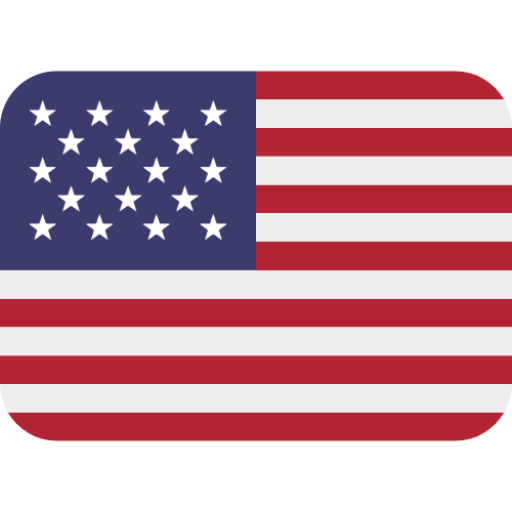Computer Basics Absolute Beginner's Guide, Windows 11 Edition, 10th edition
PUBLISHER: PEARSON
eBook edition. 1 Year Subscription. Dành cho Cá nhân | Trường ĐH, Nhóm, Thư Viện: Gọi 0915920514 để báo giá Pearson, Vital Source eBook hoặc mua Sách In
Tận dụng tối đa máy tính xách tay hoặc máy tính để bàn Windows 11 của bạn--mà không cần trở thành chuyên gia kỹ thuật! Cuốn sách này là cách nhanh nhất để cảm thấy thoải mái, làm việc hiệu quả, trực tuyến, bắt đầu với mạng xã hội, tạo nhiều kết nối hơn và có nhiều niềm vui hơn! Ngay cả khi bạn chưa bao giờ sử dụng máy tính Windows trước đây, cuốn sách này sẽ chỉ cho bạn cách thực hiện những gì bạn muốn, từng bước cực kỳ rõ ràng và dễ dàng. Những điều cơ bản về máy tính chưa bao giờ đơn giản đến thế!Ai biết được việc sử dụng máy tính có thể đơn giản đến thế nào?Đây là hướng dẫn tốt nhất hiện nay dành cho người mới bắt đầu sử dụng máy tính hoặc máy tính bảng chạy hệ điều hành Windows 11...hướng dẫn đơn giản, thiết thực để thực hiện mọi điều bạn thực sự muốn làm!Đây là một mẫu nhỏ về những gì bạn sẽ học:* Thiết lập máy tính của bạn và cá nhân hóa menu Bắt đầu và màn hình nền của Windows 11* Kết nối Internet và duyệt Web bằng Microsoft Edge* Bắt đầu với mạng xã hội trên Facebook, Twitter, Pinterest và LinkedIn* Trò chuyện video với Zoom và Microsoft Teams* Sử dụng các ứng dụng tích hợp sẵn của Windows 11--và tìm các ứng dụng mới tuyệt vời trong Microsoft Store* Kết nối máy in và bộ nhớ ngoài* Kết nối với mạng không dây tại nhà hoặc điểm phát sóng Wi-Fi công cộng* Lên mạng để mua sắm và bán hàng--bao gồm đặt hàng thực phẩm và hàng tạp hóa trực tuyến* Hoàn thành công việc nhanh chóng với Microsoft Office* Sắp xếp, xem và chia sẻ ảnh* Nghe nhạc trực tuyến bằng Pandora và Spotify* Xem phim và chương trình truyền hình trực tuyến với Amazon Prime Video, Disney+, HBO Max, Hulu, Netflix, v.v.* Bảo vệ bạn khỏi vi-rút, phần mềm gián điệp và thư rác
- IntroductionPart I Understanding Computers
- Chapter 1How Personal Computers WorkWhat Your Computer Can Do Good for Getting Online Good for Social Networking Good for Communicating Good for Sharing Photos and Home Movies Good for Entertainment Good for Keeping Informed Good for Work Good for PlayInside a Personal Computer The Motherboard: Home to Almost Everything Microprocessors: The Main Engine Computer Memory: Temporary Storage Hard Disk Drives: Long-Term Storage Solid-State Drives: Faster Long-Term Storage Keyboards: Fingertip Input Mice and Touchpads: Point-and-Click Input Devices Network Connections: Getting Connected Sound Cards and Speakers: Making Noise Video Cards and Monitors: Getting the PictureOther Parts of Your Computer System Providing Additional Functionality with Peripherals Doing What You Need to Do with Software and Apps Making Everything Work...with WindowsDifferent Types of Computers Traditional Desktop PCs All-in-One Desktops Laptop PCs Tablet PCs 2-in-1 PCs Which Type of PC Should You Choose?Don't Worry, You Can't Screw It Up...Much
- Chapter 2Setting Up and Using Different Types of ComputersBefore You Get StartedSetting Up a Laptop or 2-in1 PC Understanding the Elements of a Laptop PC Getting ConnectedSetting Up an All-in-One Desktop PC Understanding the Parts of an All-in-One System Getting ConnectedSetting Up a Traditional Desktop PC Understanding the Components of a Desktop System Getting ConnectedTurning It On--for the First Time Getting the Right Order Powering OnPart II Using Windows
- Chapter 3Getting to Know Windows 11Say Hello to Windows 11 Starting and Logging In to Windows Exploring the Windows DesktopLearning Basic Operations Pointing and Clicking Double-Clicking Right-Clicking Dragging and Dropping Mouse Over Moving and Resizing Windows Maximizing, Minimizing, and Closing Windows Snapping Windows into Position Scrolling Through a Window Peeking at the DesktopUsing the Start Menu Navigating the Start Menu Launching a ProgramUsing the Taskbar Deciphering Taskbar Icons Opening Applications and Switching Between Windows Using Jump Lists Managing Taskbar Buttons Switching Between Programs Adjusting Quick Settings Viewing NotificationsLearning Important Windows ShortcutsUsing Windows with a Touchscreen DisplayShutting Down Windows--and Your Computer
- Chapter 4Working with Files, Folders, and Online StorageUnderstanding Files and FoldersUsing File Explorer Launching File Explorer Exploring the File Explorer Window Displaying File Contents and DetailsNavigating the Folders on Your PCViewing Files and Folders Changing the Way Files Display Sorting Files and Folders Grouping Files and Folders Searching for FilesPerforming Basic File and Folder Operations Creating New Folders Renaming Files and Folders Copying Files Moving (Cutting and Pasting) Files Deleting FilesWorking with the Recycle Bin Restoring Deleted Files Emptying the Recycle BinWorking with Compressed Folders Compressing a File Extracting Files from a Compressed FolderCopying Files to Another Computer Copying Files over a Network Copying Files with a Portable Drive Copying Files via EmailWorking with Cloud-Based Storage Accessing OneDrive from File Explorer Using Microsoft OneDrive Syncing Files on Your PC to OneDrive
- Chapter 5Personalizing WindowsPersonalizing the Windows Desktop Changing the Desktop Background Changing to Light or Dark Mode Changing the Accent Color Choosing a Windows Theme Customizing the Start Menu Pinning Apps to the Taskbar Customizing the TaskbarPersonalizing Widgets Customizing the Widgets Panel Adding a New Widget to the Widgets Panel Customizing Your News FeedPersonalizing the Lock Screen Changing the Lock Screen Background Displaying a Slideshow on the Lock ScreenChanging Your Account PictureSetting Up Additional User Accounts Creating a New User Account Switching Users Signing Out Signing In with Multiple UsersConfiguring Other Windows SettingsPart III Setting Up the Rest of Your System
- Chapter 6Connecting Printers and Other Devices to Your PCGetting to Know the Most Popular PeripheralsAdding New Hardware to Your System Understanding USB Connecting via USBConnecting and Using a Printer Understanding Different Types of Printers Connecting a Printer via USB Connecting a Wireless Printer to Your Computer Sharing a Network Printer Printing to Your System's PrinterConnecting Portable Devices to Your PCConnecting Your PC to Your Living Room TV Connecting via HDMI Wirelessly Mirroring Your Computer Screen
- Chapter 7Using Your PC with Your Mobile PhoneLinking Your Phone to Your Windows 11 PCTexting and Calling from Your PC Receiving Text Messages Sending Text Messages Making a Phone CallDoing More with Your Phone and Your Windows PC Sharing a Web Page from Your Phone to Your PC Sharing a Web Page from Your PC to Your Phone Viewing Photos from Your Phone on Your PC Running Android Apps on Your PC
- Chapter 8Adding Storage and BackupUnderstanding External StorageConnecting an External DriveBacking Up Your Important Files Backing Up to an External Drive Backing Up Online
- Chapter 9Setting Up a Home NetworkHow Networks Work Wired Networks Wireless NetworksSetting Up a Wireless Network in Your Home How It Works What You Need Making the ConnectionsConnecting Your Computer to Your New Network Connecting via Ethernet Connecting WirelesslyAccessing Computers on Your NetworkPart IV Using the Internet
- Chapter 10Connecting to the Internet--at Home and AwayDifferent Types of Home Internet Understanding Internet HardwareConnecting to a Public Wi-Fi Hotspot
- Chapter 11Browsing and Searching the WebUnderstanding the WebUsing Microsoft Edge Browsing the Web with Edge Revisiting History Opening Multiple Pages in Tabs Saving Your Favorite Pages Returning to a Favorite Page Displaying the Favorites Bar Displaying a Page with Immersive Reader Browsing in Private Setting a Different Start PageUsing Google ChromeSearching the Web with Google Using Google Search Constructing a Query Fine-Tuning Your Search Results
- Chapter 12Buying and Selling OnlineHow to Shop Online Step 1: Find an Online Store Step 2: Find a Product Step 3: Examine the Product (Virtually) Step 4: Order the Product Step 5: Check Out Step 6: Confirm the OrderHow to Shop SafelyOrdering Meal and Grocery Delivery Online Ordering Meals Online Ordering Groceries OnlineBuying and Selling on Online Marketplaces Craigslist eBay Etsy Facebook Marketplace ReverbPart V Communicating Online
- Chapter 13Sending and Receiving EmailHow Email Works POP/IMAP Email Web-Based EmailUsing the Windows Mail App Navigating the Mail App Adding Another Email Account Reading and Replying to Messages Viewing Attachments Sending a New Message Attaching a FileUsing Web-Based Email Using Outlook Online Using Gmail
- Chapter 14Video Chatting with Friends and FamilyVideo Chatting with Zoom Getting to Know Zoom Accepting a Meeting Invitation Joining a Meeting Manually Switching Views Applying a Virtual Background Leaving a Meeting Starting a New Instant Meeting Scheduling a Meeting in Advance Starting and Ending a MeetingVideo Chatting with Microsoft Teams Accepting a Meeting Invitation Blurring Your Background Launching a New Teams Meeting
- Chapter 15Social Networking with Facebook, Twitter, and Other Social MediaUsing Facebook Signing Up with and Signing In to Facebook Getting to Know Facebook Searching for Friends Viewing a Friend's Profile Page Posting Status Updates Determine Who Can--or Can't--See a Status Update Viewing Friends' Updates in Your Feed Managing Your Privacy on FacebookUsing Twitter Joining Twitter Navigating Twitter Tweeting with Twitter Following Other Users Customizing Your ProfileUsing Pinterest What Pinterest Is and What It Does Navigating the Pinterest Site Viewing Boards and Pins Following Other Users Repinning Existing Items Pinning Items from the Web Creating New BoardsUsing LinkedIn Personalizing Your Profile Finding New Connections Contacting Other LinkedIn MembersUsing Social Networks--Smartly and Safely Protecting Your Children Protecting YourselfPart VI Getting Productive
- Chapter 16Installing and Using Desktop ApplicationsFinding and Installing New Apps Downloading Apps from the Microsoft Store Purchasing Apps from Your Local Retailer Finding and Installing Apps Online Understanding Web-Based AppsManaging Your Apps Finding Your Installed Apps Pinning Apps to the Start Menu Pinning Apps to the Taskbar Adding App Shortcuts to the DesktopWorking with Applications Using Toolbars and Ribbons Using Menus Closing an Open App
- Chapter 17Doing Office WorkGetting to Know Microsoft Office Using Office on the Desktop Using Office on the Web Which Version of Office Should You Use?Word Processing with Microsoft Word Exploring the Word Workspace Working with Documents Entering Text Editing Text Formatting Text Checking Spelling and Grammar Printing Your DocumentNumber Crunching with Microsoft Excel Exploring the Excel Workspace Entering Data Inserting and Deleting Rows and Columns Adjusting Column Width Calculating with Formulas Including Other Cells in a Formula Quick Addition with AutoSum Using Functions Formatting Your Spreadsheet Creating a ChartGiving Presentations with Microsoft PowerPoint Exploring the PowerPoint Workspace Applying a Theme Inserting New Slides Adding and Formatting Text Start the Show!Exploring Google Docs Using Google Docs Word Processor Using Google Sheets Spreadsheet Using Google Slides PresentationsUsing the Windows Calendar App Displaying Different Views Creating a New Event
- Chapter 18Working with Digital PhotosTransferring Pictures from Your Camera, Smartphone, or Tablet Downloading from the Internet Transferring Photos from a Smartphone or Tablet via USB Transferring Pictures from a Digital Camera via USB Transferring Pictures from a Memory Card Scanning a PictureViewing Your Photos with the Windows Photos AppEditing Your Photos with the Photos App Opening Editing Mode Cropping or Rotating a Photo Applying Filters Adjusting Brightness Adjusting ColorPrinting and Sharing Your Photos Choosing the Right Printer and Paper Making the Print Printing Photos Professionally Sharing Your PhotosPart VII Exploring Online Entertainment
- Chapter 19Watching Movies and TV Shows OnlineWatching Streaming Video Services Watching Amazon Prime Video Watching Apple TV+ Watching Discovery+ Watching Disney+ Watching HBO Max Watching Hulu Watching Netflix Watching Paramount+ Watching Peacock Watching Other Streaming Video ServicesWatching Live TV OnlineBuying and Renting Movies OnlineWatching Videos on YouTube
- Chapter 20Listening to Music and Podcasts OnlineListening to Streaming Music Online Listening to Pandora Listening to Spotify Listening to Other Streaming Music Services Listening to Traditional Radio Stations OnlinePurchasing and Downloading Digital Music Examining Online Music Stores Playing Downloaded Music on Your PCListening to Podcasts OnlinePart VIII Keeping Your System Up and Running
- Chapter 21Protecting Your PC from Computer Attacks, Malware, Spam, and MoreSafeguarding Your System from Computer Viruses Watching for Signs of Infection Catching a Virus Practicing Safe Computing Disinfecting Your System with Antivirus SoftwareHunting Down SpywareFighting Email Spam Protecting Your Email Address Blocking Spammers in Your Email ProgramsResisting Phishing ScamsShielding Your Children from Inappropriate Content Using Content-Filtering Software Encouraging Safe Computing
- Chapter 22Performing Preventive Maintenance and Dealing with Common ProblemsMaintaining Your Computer Cleaning Up Unused Files Removing Unused Programs Optimizing Your Disk Storage Updating WindowsKeeping Your Hardware in Tip-Top Condition System Unit Keyboard Display PrinterMaintaining a Laptop PC Using the Windows Mobility Center Conserving Battery Life Securing Your LaptopTroubleshooting Computer ProblemsTroubleshooting in Safe ModeReacting When Windows Freezes or Crashes What Causes Windows to Freeze? Dealing with Frozen Windows Dealing with a Frozen Program Dealing with a Major CrashRefreshing or Resetting Your System Refreshing System Files Resetting Your System to Its Original Condition9780137885770 TOC 5/23/2022